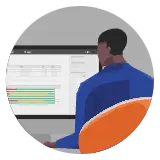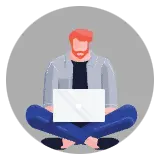Getting Started
Payee Setup Guide
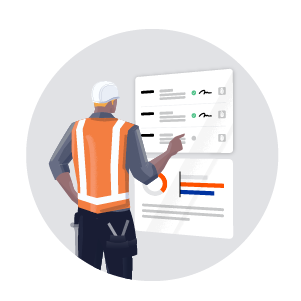
This Payee Setup Guide provides specialty contractors with setup and configuration information so you can receive payments from a general contractor using Procore Pay.
Your company must have it's own free or paid company Procore account to receive payments. This guide provides an overview of Procore Pay and shows you how to:
Request or Accept an Invitation for your company to be paid through Procore.
If needed, create a free Procore account for your company.
Ensure employees involved with payments are listed as employees of your company.
Link your bank account to receive payments.
 Tip for Specialty Contractors
Tip for Specialty ContractorsAre you a Specialty Contractor onboarding to Procore Pay? To learn about the start-to-finish process, visit the Procore website and sign up to view the Procore Pay Subcontractor Onboarding webinar here .
Are you a Specialty Contractor onboarding to Procore Pay? To learn about the start-to-finish process, visit the Procore website and sign up to view the Procore Pay Subcontractor Onboarding webinar here .
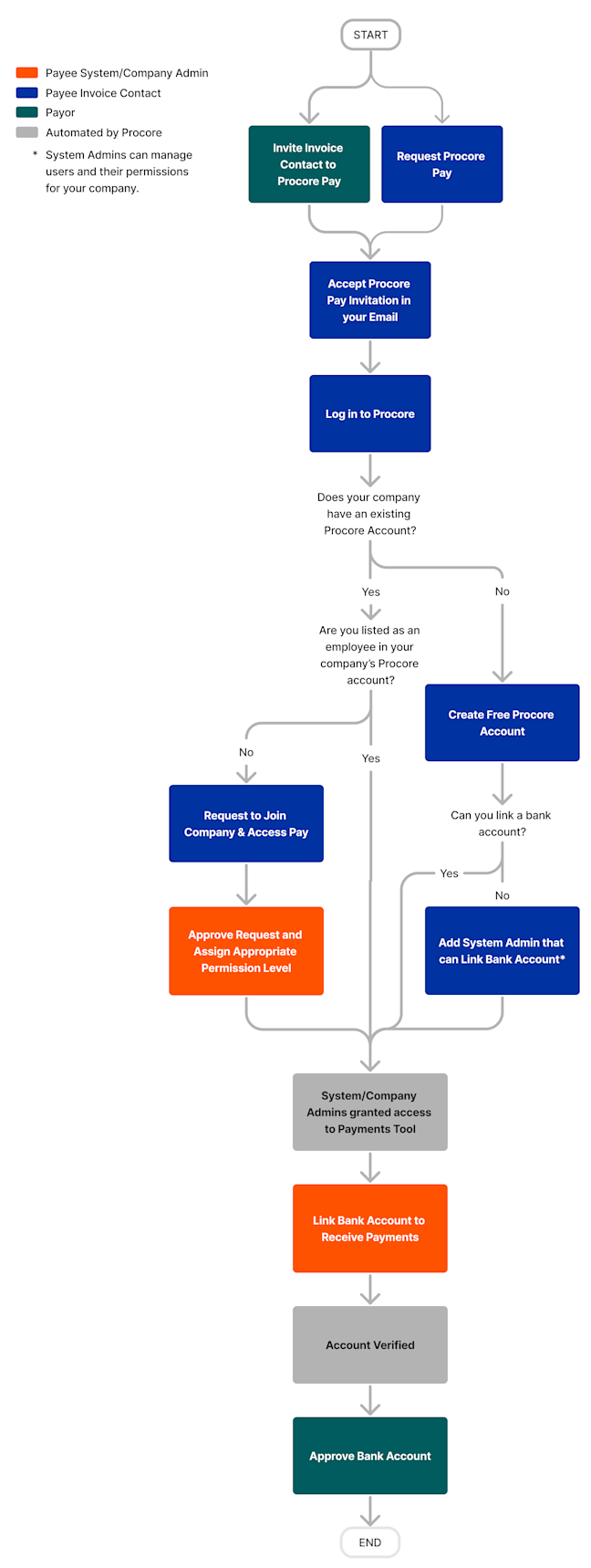
Payee User Guide
This Payee User Guide provides specialty contractors with the steps you need to take to receive payments from a general contractor using Procore Pay.
This guide provides an overview of Procore Pay and shows you how to:
Sign Commitments
Review and Approve Pay Agreements
Create and Submit Invoices
Manage Lien Waivers
Manage Sub-Tier Waivers
Receive Payments using Procore Pay
 Note
NoteIf have not yet set up Procore Pay for your company, first follow the steps in the Payee Setup Guide.
If have not yet set up Procore Pay for your company, first follow the steps in the Payee Setup Guide.
Payor Setup Guide
This Payor Setup Guide provides companies that have purchased Procore Pay with helpful setup and configuration information for the Company level Payments tool.
It provides an overview of Procore Pay and shows you how to:
Control user access to the Payments tool and invite payees to get paid.
Add bank accounts to send and receive invoice payments.
Create lien waiver templates and enable them on project invoices.
Leverage the Workflows tool to create a Payments Workflow to authorize payments.
Payor Payments Admin Guide
 General Availability in Select Markets (United States)
General Availability in Select Markets (United States) Procore Pay is available in the United States. It is designed for General Contractors and Owner-Builders who act as their own General Contractors on a job. Procore Pay extends the Invoice Management functionality in the Procore web application to handle the payment process between general and specialty contractors.
Procore Pay is available in the United States. It is designed for General Contractors and Owner-Builders who act as their own General Contractors on a job. Procore Pay extends the Invoice Management functionality in the Procore web application to handle the payment process between general and specialty contractors.
 Procore Pay is available in the United States. It is designed for General Contractors and Owner-Builders who act as their own General Contractors on a job. Procore Pay extends the Invoice Management functionality in the Procore web application to handle the payment process between general and specialty contractors.
Procore Pay is available in the United States. It is designed for General Contractors and Owner-Builders who act as their own General Contractors on a job. Procore Pay extends the Invoice Management functionality in the Procore web application to handle the payment process between general and specialty contractors.
This Payments Admin Guide provides your team's designated Payments Admins with instructions for the actions they can perform with Procore Pay . This guide assumes your team completed the steps in the Payor Setup Guide.
Learn how to configure the settings for Procore Pay:
Multi-Factor Authentication (MFA). Learn how Procore Pay uses MFA to help safeguard your payments transactions and sensitive information from unauthorized account access.
Funding Accounts. Learn how to add, edit, and remove funding accounts.
Beneficiaries. Learn how to approve beneficiary bank accounts and/or designate a Payments Beneficiary Approver to approve beneficiary accounts for you.
Payments Permissions. Learn about the different roles in Procore Pay and how to assign roles to your Procore users.
Project Controls. Learn how to manage Procore Pay features on Procore projects.
Workflow Settings. If your team is using the Workflows tool, learn how to configure and manage your payments workflow.
Advanced Settings. Learn how to enable and disable Procore Pay in your company's Procore account.
Change History. Learn how Procore stores a history of actions completed with the Payments tool.
Lien Waivers & Templates. Learn how to enable the lien waivers features and configure templates for use with the Procore Invoice Management tools.
Sub-Tier Waivers. Learn how Payment Admins who also have invoice administrator permissions can enable a 'Sub-Tiers' card on the 'Lien Rights' tab of a subcontractor invoice and configure sub-tier waiver collection requirements. This provides a payee's invoice contact with the ability to add sub-tier billing data and upload signed sub-tier waivers.
Payment Requirements. Learn how to configure payment requirements and view those requirements on subcontractor invoices.
Learn about the actions you can perform with the Payments tool:
Subcontractor Invoices. Learn about the actions you can perform using the Subcontractor Invoices tab in the Company Level Payments tool.
Disbursements. Learn about the actions you can perform using the Disbursements tab in the Company Level Payments tool.
Beneficiaries. Learn about the actions you can perform using the Beneficiaries tab in the Company Level Payments tool.
Payor Payments Disburser Guide
 General Availability in Select Markets (United States)
General Availability in Select Markets (United States) Procore Pay is available in the United States. It is designed for General Contractors and Owner-Builders who act as their own General Contractors on a job. Procore Pay extends the Invoice Management functionality in the Procore web application to handle the payment process between general and specialty contractors.
Procore Pay is available in the United States. It is designed for General Contractors and Owner-Builders who act as their own General Contractors on a job. Procore Pay extends the Invoice Management functionality in the Procore web application to handle the payment process between general and specialty contractors.
 Procore Pay is available in the United States. It is designed for General Contractors and Owner-Builders who act as their own General Contractors on a job. Procore Pay extends the Invoice Management functionality in the Procore web application to handle the payment process between general and specialty contractors.
Procore Pay is available in the United States. It is designed for General Contractors and Owner-Builders who act as their own General Contractors on a job. Procore Pay extends the Invoice Management functionality in the Procore web application to handle the payment process between general and specialty contractors.
This Payments Disburser Guide provides project teams who collect invoices and manage payments with helpful information about how Procore Pay works with Procore's Invoice Management tools.
It provides an overview of Procore Pay and includes these topics:
Setup Multi-Factor Authentication (MFA). Learn how Procore Pay uses MFA to help safeguard your payments transactions and sensitive information from unauthorized account access.
Subcontractor Invoices Tab. Learn about the actions you can perform on the Subcontractor Invoices tab in the Payments tool. This includes creating disbursements to pay invoices.
Disbursements Tab. Learn how to view information after a disbursement is created.
Lien Waivers & Templates. Learn how to manage the lien waiver features and manage lien waiver templates for Procore Pay.
Payor Beneficiary Approver Guide
This Beneficiary Approver Guide provides users who have designated a Payments Beneficiary Approver with helpful information for setting up Multi-Factor Authentication (MFA) and approving beneficiary bank accounts.
Payor Invoice Administrator Guide
This Invoice Administrator Guide provides companies that have purchased Procore Pay with helpful information about managing Procore Pay features with the Invoice Management tools.
This guide assumes your team has completed the steps in the Payor Setup Guide. Topics include:
Manage Invoices. Learn how to manage subcontractor using the Invoice Management tools in Procore.
Manage Compliance. Learn how to manage contract documents and statuses. This guide also shows you how to manaage insurance documents and statuses, with or without the insurance features in the Directory tool.
Manage Payment Holds. Learn how to create, apply, and release manual payment holds on invoices.
Manage Payment Requirements. Learn how your team configures payment requirements for your company's invoices. This guide also shows you how to view those requirements on an invoice to determine when an invoice in ready to pay.
Manage Lien Waivers. Learn how to set default lien waiver template for a project and other helpful steps for collecting signed lien waivers with subcontractor invoices.
Manage Sub-Tier Waivers. Learn how to provide payees with the ability to collect signed lien waivers from their sub-tier subcontractors outside of Procore. Once configured, a payee's invoice contact can add sub-tier information and upload signed sub-tier waivers in their subcontractor invoice.