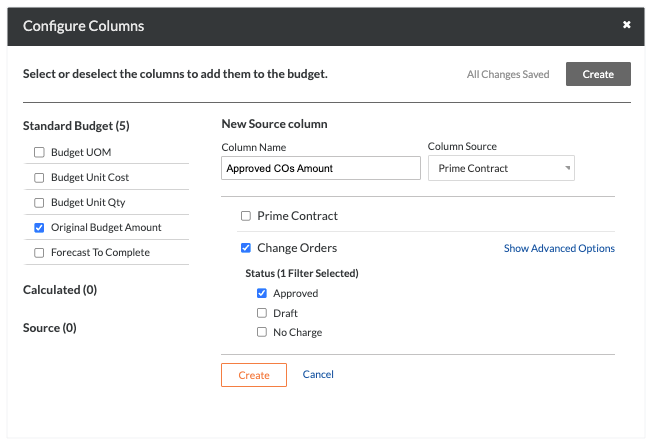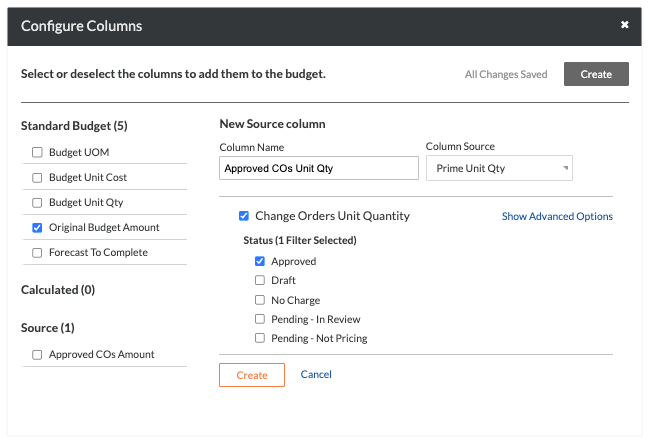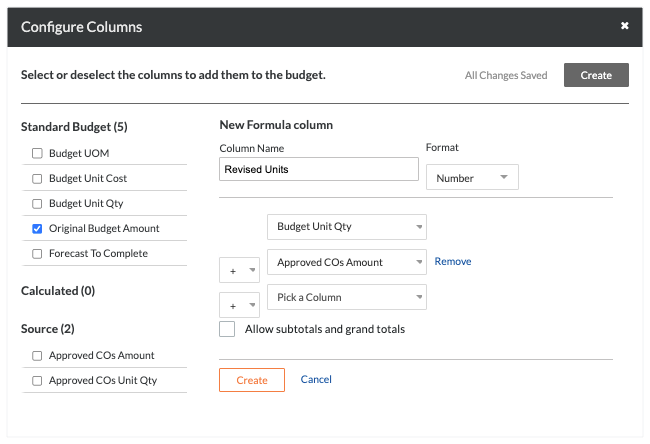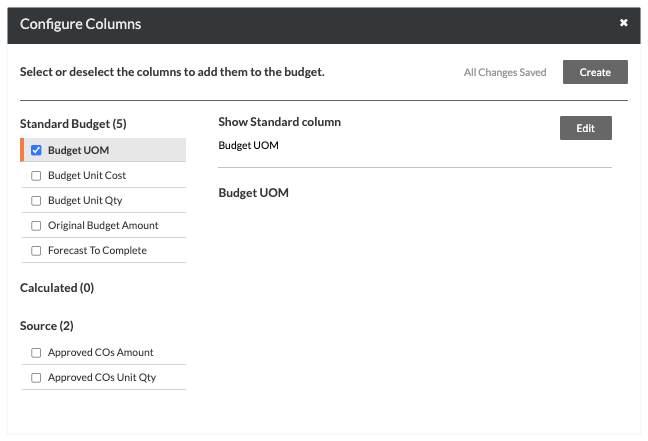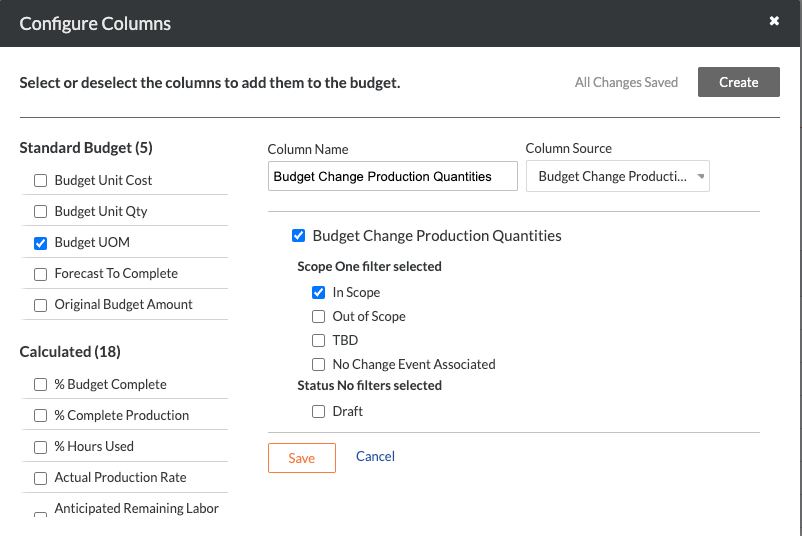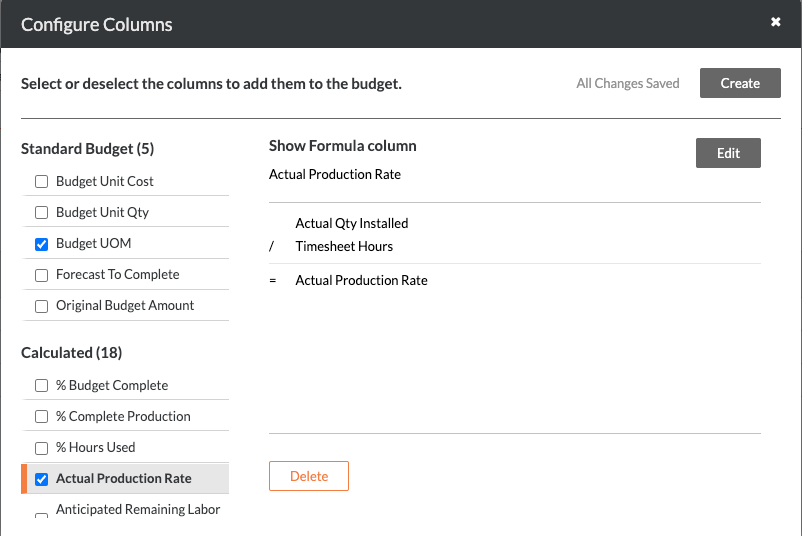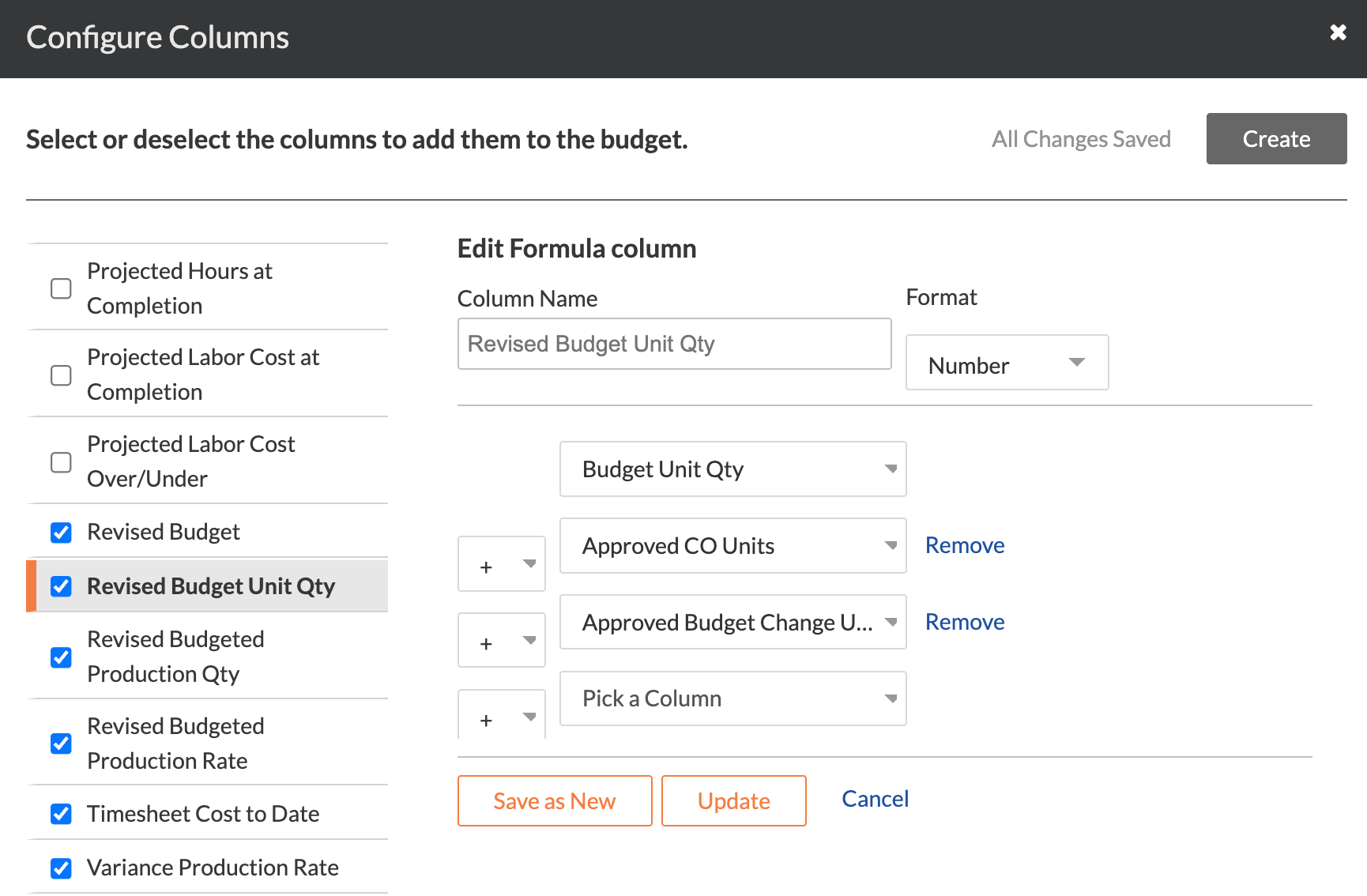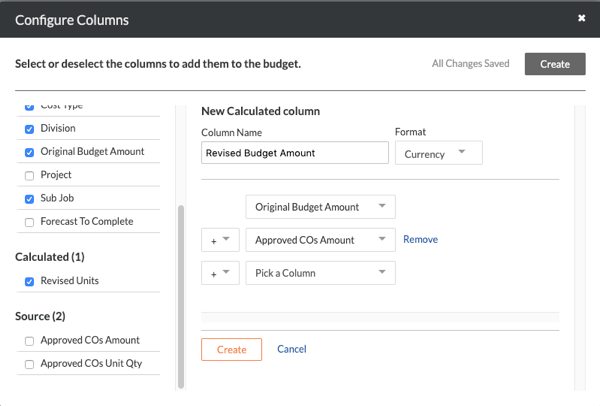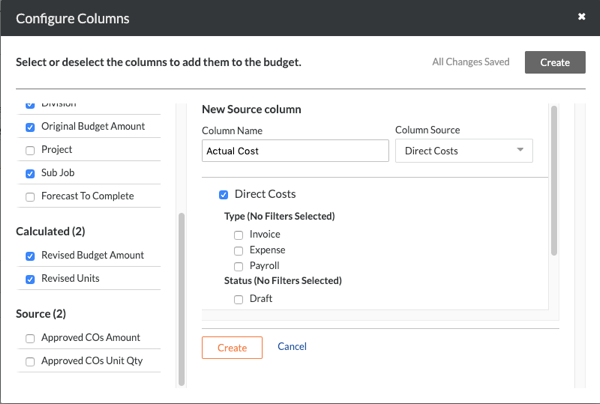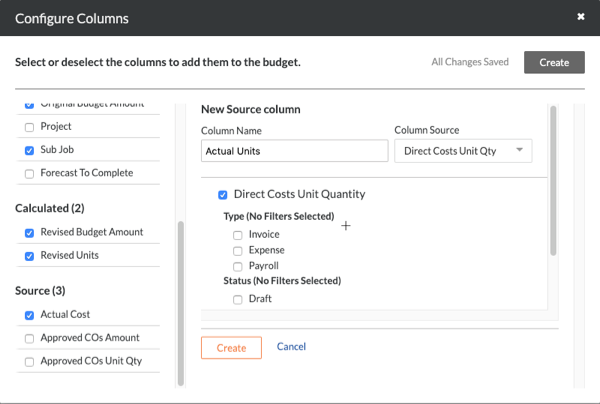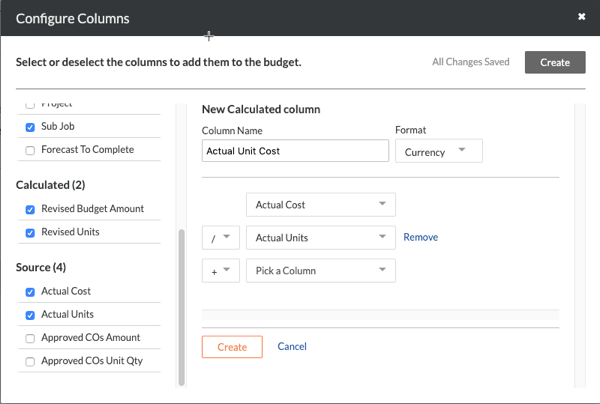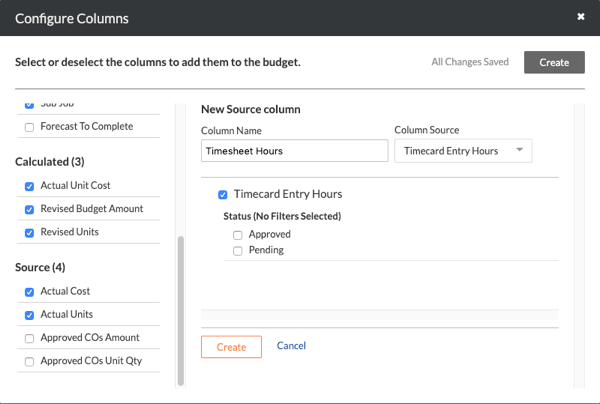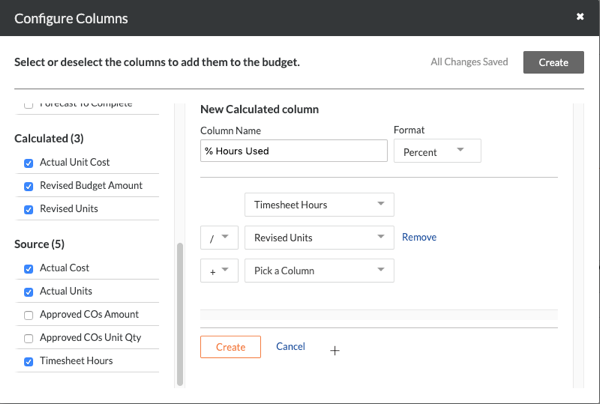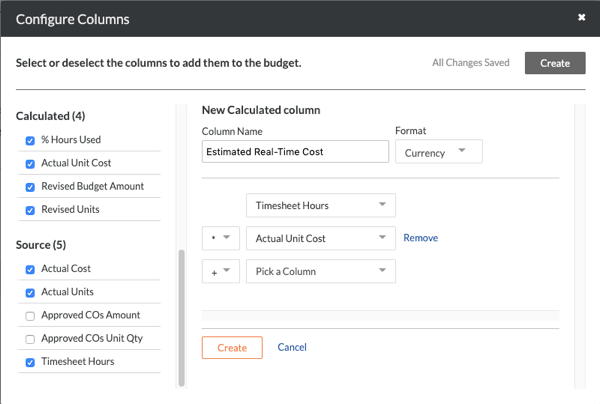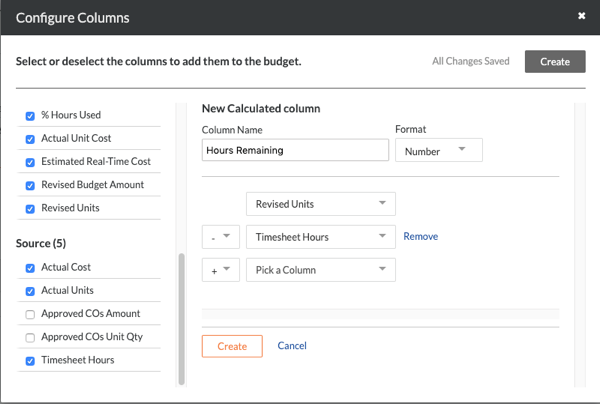Add Recommended Columns
 Important
ImportantThis is a recommended budget view. Your company's Procore Administrator creates the budget views used on your projects, so the column settings detailed below may be different in your environment. For other budget view recommendations, see Which budget views should I add to my Procore project?
This is a recommended budget view. Your company's Procore Administrator creates the budget views used on your projects, so the column settings detailed below may be different in your environment. For other budget view recommendations, see Which budget views should I add to my Procore project?
These are the recommended column settings for the Real-Time Labor Productivity budget view:
Column Name | Column Type | Column Format | Description |
|---|---|---|---|
Approved COs Amount | Source | Currency | This is a hidden column that you create to perform a calculation for the values appearing in the 'Revised Budget Amount' column. |
Approved COs Unit Quantity | Source | Number | This is a hidden column that you create to perform a calculation on the values appearing in the 'Revised Units' column. |
Revised Units | Calculated | Number | This shows the original Budget Unit Qty + Approved COs Unit Qty. |
Budget UOM | Standard | n/a | This shows the Unit of Measure (UOM) for the budget line item. |
Budget Change Production Quantity | Source | Number | Represents internal changes to budgeted production quantities to be installed (outputs). It includes Unit Quantity and UOM. |
Budget Change Unit Quantity | Source | Number | This shows the Unit Qty and UOM amount from a Budget Change. |
Revised Budget Production Quantity | Calculated | Number | Shows the original Budgeted Production Qty + Approved CO Production Qty + Approved Budget Changes Production Qty. |
Revised Budget Unit Quantity | Calculated | Number | Shows the original Budget Unit Qty + Approved CO Units + Approved Budget Changes Unit Qty. |
Revised Budget Amount | Calculated | Currency | This shows the Original Budget Amount + Approved COs Amount. |
Actual Cost | Source | Currency | This shows the Direct Costs amount. |
Actual Units | Source | Number | This shows the Direct Costs Unit Quantity. |
Actual Unit Cost | Calculated | Currency | This shows the Actual Cost/Actual Units. |
Timesheet Hours | Source | Number | This shows all Timecard Entry Hours. |
% Hours Used | Calculated | Percent | This shows the Timesheet Hours/Revised Units. |
Estimated Real-Time Cost | Calculated | Currency | This shows the Actual Unit Cost x Timesheet Hours. |
Hours Remaining | Calculated | Number | This shows the Revised Units - Timesheet Hours. |
Approved COs Amount
Note: You must add this column before you can add a calculated column named 'Revised Budget Amount'.
Steps from the Configure Columns window… | Settings |
|---|---|
|
|
Approved COs Unit Qty
Note: You must add this column before you can add a calculated column named 'Revised Units'.
Steps from the Configure Columns window… | Settings |
|---|---|
|
|
Revised Units
Note: You must first create the 'Approved COs Unit Qty' column. See Approved COs Unit Qty.
Steps from the Configure Columns window… | Settings |
|---|---|
|
|
Budget UOM
Note: You must also remove all other columns under Standard Budget.
Steps from the Configure Columns window… | Settings |
|---|---|
|
|
Budget Change Production Quantity
Note: This adds a source column named 'Budget Change Production Quantities.' You must add this column before you can add a calculated column named 'Revised Budget Production Quantity.'
Steps from the Configure Columns window… | Settings |
|---|---|
|
|
Budget Change Unit Quantity
Note: This adds a source column named 'Budget Change Unit Quantities'. You must add this column before you can add a calculated column named 'Revised Budget Unity Quantity'.
Steps from the Configure Columns window… | Settings |
|---|---|
|
|
Revised Budget Production Quantity
Note: You must first create the Budget Change Production Quantity column. See Budget Change Production Quantity.
Steps from the Configure Columns window… | Settings |
|---|---|
|
|
Revised Budgeted Unit Quantity
Note: You must first create the Budget Change Unit Quantity column. See Budget Change Unit Quantity.
Steps from the Configure Columns window… | Settings |
|---|---|
|
|
Revised Budget Amount
Steps from the Configure Columns window… | Settings |
|---|---|
|
|
Actual Cost
 Note
NoteFor companies using the ERP Integrations tool:
Sage 300 CRE® can add this column only if the Direct Costs tool is enabled.
For other ERP integrations (Viewpoint® Vista™, Integration by Procore or Sage 100 Contractor®), the 'Column Source' below must be set to 'ERP JTD Costs' column (instead of 'Direct Costs').
For companies using the ERP Integrations tool:
Sage 300 CRE® can add this column only if the Direct Costs tool is enabled.
For other ERP integrations (Viewpoint® Vista™, Integration by Procore or Sage 100 Contractor®), the 'Column Source' below must be set to 'ERP JTD Costs' column (instead of 'Direct Costs').
Steps from the Configure Columns window… | Settings |
|---|---|
|
|
Actual Units
 Note
NoteFor companies using the ERP Integrations tool, keep in mind that you will NOT be able to configure an 'Actual Units' column on a budget view unless the Direct Costs tool is enabled and you are using the Sage 300 CRE® connector to sync job cost transactions. See Add the Columns for Job Cost Transaction Syncing to a Budget View for ERP Integrations.
For companies using the ERP Integrations tool, keep in mind that you will NOT be able to configure an 'Actual Units' column on a budget view unless the Direct Costs tool is enabled and you are using the Sage 300 CRE® connector to sync job cost transactions. See Add the Columns for Job Cost Transaction Syncing to a Budget View for ERP Integrations.
Steps from the Configure Columns window… | Settings |
|---|---|
|
|
Actual Unit Cost
 Note
NoteFor companies using the ERP Integrations tool, keep in mind that you will NOT be able to configure an 'Actual Units' column on a budget view unless the Direct Costs tool is enabled and you are using the Sage 300 CRE® connector to sync job cost transactions. See Add the Columns for Job Cost Transaction Syncing to a Budget View for ERP Integrations.
For companies using the ERP Integrations tool, keep in mind that you will NOT be able to configure an 'Actual Units' column on a budget view unless the Direct Costs tool is enabled and you are using the Sage 300 CRE® connector to sync job cost transactions. See Add the Columns for Job Cost Transaction Syncing to a Budget View for ERP Integrations.
Steps from the Configure Columns window… | Settings |
|---|---|
|
|
Timesheet Hours
When adding a 'Timesheet Hours' source column to the budget view, it is recommended that you include timecard entries in both the 'Approved' and 'Pending' status. However, your company's Procore Administrator may prefer to use a different setting for your company's account.
 Important
ImportantThe 'Real-Time Labor Productivity' budget view is recommended for use by customers using Procore's Resource Tracking tools. However, the 'Timesheet Hours' column can be added to other budget views. To learn how to add the column, see Can we import our third-party timecard entries to work with the 'Timesheet Hours' column in Procore's Budget tool?
To view hours in this column on the budget as a Procore Resource Tracking customer:
A user with 'Admin' permission on the Company Timesheets tool must also configure the default cost types for timecard entries. See Configure Advanced Settings: Company Level Timesheets.
When applying a new default cost type to your existing timecards by clicking the Apply to existing timecards button in the Timesheets tool, keep in mind this is a one-time action and can only be undone by contacting your Procore point of contact.
The 'Real-Time Labor Productivity' budget view is recommended for use by customers using Procore's Resource Tracking tools. However, the 'Timesheet Hours' column can be added to other budget views. To learn how to add the column, see Can we import our third-party timecard entries to work with the 'Timesheet Hours' column in Procore's Budget tool?
To view hours in this column on the budget as a Procore Resource Tracking customer:
A user with 'Admin' permission on the Company Timesheets tool must also configure the default cost types for timecard entries. See Configure Advanced Settings: Company Level Timesheets.
When applying a new default cost type to your existing timecards by clicking the Apply to existing timecards button in the Timesheets tool, keep in mind this is a one-time action and can only be undone by contacting your Procore point of contact.
Steps from the Configure Columns window… | Settings |
|---|---|
|
|
% Hours Used
Steps from the Configure Columns window… | Settings |
|---|---|
|
|
Estimated Real-Time Cost
Steps from the Configure Columns window… | Settings |
|---|---|
|
|
Hours Remaining
 Note
NoteTo create the 'Hours Remaining' column, you must first create the 'Revised Units' and 'Timesheet Hours' columns as described above.
To create the 'Hours Remaining' column, you must first create the 'Revised Units' and 'Timesheet Hours' columns as described above.
Steps from the Configure Columns window… | Settings |
|---|---|
|
|