Import Installed Quantities
Download the Installed Production Quantities Template
Update the Installed Production Quantities Template
Import the Installed Production Quantities Template
Download the Installed Production Quantities Template
Navigate to the project's Budget tool.
Under the Budget tab, select the 'Procore Labor Productivity Cost' view from the View drop-down list.
Under Import Installed Quantities, click the Download Excel Template link.
On your computer, open the downloaded file named installed_production_quantities.xlsx.
The illustration below shows you the download file:
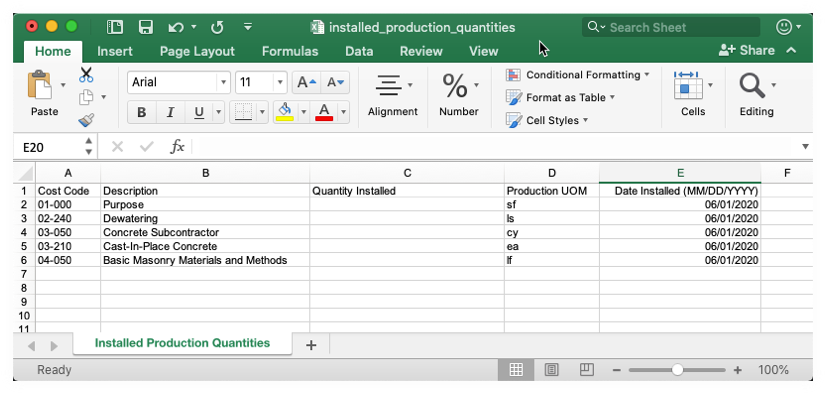
Continue with the next steps.
Update the Installed Production Quantities Template
In the installed_production_quantities.xlsx file, complete the data entry as follows for the installed production quantities that you want to update:
Important
Do NOT add new line items or change existing values in the Microsoft Excel file. It is designed only to import 'Quantity Installed' values for your existing cost codes.
Cost Code
Shows the cost code that corresponds to the installed production quantity that you want to update. Cost codes are managed in Procore's Work Breakdown Structure.Description
Shows the cost code description. Cost codes are managed in Procore's Work Breakdown Structure.Quantity Installed
Enter the quantity installed for that cost code using whole numbers.**Production UOM
Shows the Unit of Measure (UOM). To learn about the default selections in this list, see Which units of measure are included in Procore's master list? and Add a Unit of Measure to the Unit of Measure Master List.Date Installed (MM/DD/YYYY)
Enter the installation date that corresponds to the 'Quantity Installed' entry using the MM/DD/YYYY format.
Save your Microsoft Excel file in the CSV format.
Import the Installed Production Quantities Template
Navigate back to the project's Budget tool.
Under the Budget tab, select the 'Procore Labor Productivity Cost' view from the View drop-down list.
Under Import Installed Quantities, click the Choose File link.
On your computer, navigate to the installed_production_quantities.csv file that you just saved and upload it.
Click Import.