Assign the Budget View to your Project
In the 'Procore Labor Productivity Cost' view window, place checkmarks next to project boxes of your choice in the Assign to Projects list.
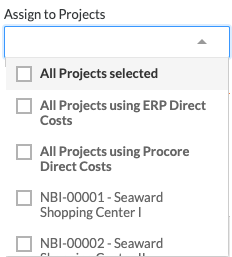
To assign the budget view to all of your company's Procore projects, place a checkmark in the All Projects Selected box.
Notes:* For companies using the ERP Integrations tool, you will see the 'All Project Using ERP Direct Costs' checkbox.* You may also see the 'All Projects Using Procore Direct Costs' checkbox. However, it only appears when the Direct Costs tool is enabled on the project.To assign the budget view to one (1) or more projects, place a checkmark next to the desired projects.
Click Done.
 Tip
TipAfter completing all of the above steps, you can provide your project teams with instructions for applying the budget view to their project budgets. For details, see Apply the View, Snapshot, Group, and Filter Options on a Budget View.
After completing all of the above steps, you can provide your project teams with instructions for applying the budget view to their project budgets. For details, see Apply the View, Snapshot, Group, and Filter Options on a Budget View.